고정 헤더 영역
상세 컨텐츠
본문
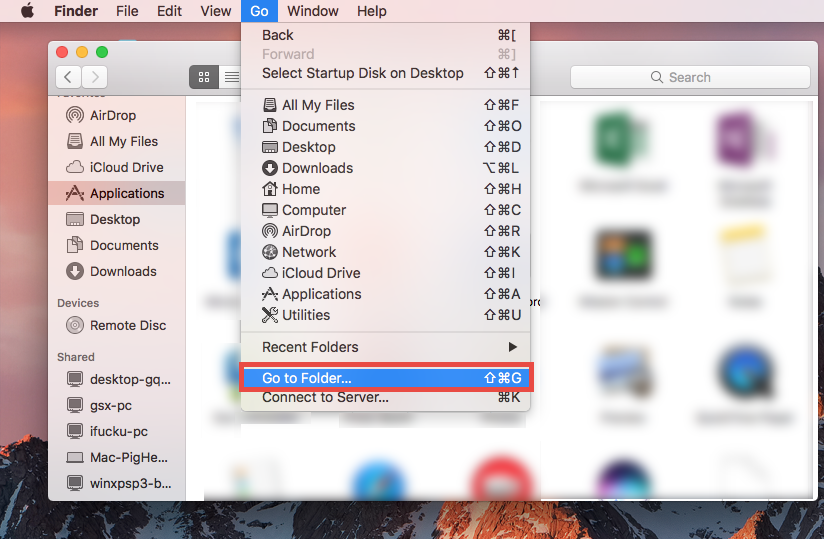
To Uninstall Outlook. Go to Control Panel, Programs and Features (Vista and Windows 7/8/10) or Add/Remove Programs in using Windows XP. Tip: type Add Remove Programs in the search field in the Control Panel to find it (works in all versions of Windows). Locate the entry for your Microsoft Office application and choose Change.Tip: Click on Name at the top of the list of programs to sort. If you are among those who prefer to run older versions, check out this tutorial to fully uninstall Microsoft Outlook 2016 for Mac first. Uninstalling Mac apps has been quite easy to handle (compared with Windows programs), but there still exist some issues. The entire Microsoft Office 2016 suite for Mac includes Excel, PowerPoint, OneNote, Word and Outlook, though it sounds like you might only be looking for the word processor piece of that (Microsoft Word).
To uninstall Office 2016 for Mac, move the applications and user preference files to the Trash. Once you've removed everything, empty the Trash and restart your Mac to complete the process.

Uninstall Outlook 2016 Only
You can also perform a complete uninstall for Office 2016 for Mac if you are troubleshooting an issue. Note: You must be signed in as an administrator on the mac or provide an administrator name and password to complete these steps. Remove Office 2016 for Mac applications. Open Finder Applications. Command +click to select all of the Office 2016 for Mac applications. Ctrl+click an application you selected and click Move to Trash. Remove files from your user Library folder To remove files from your user Library folder, you'll need to first set the Finder View options.
In Finder, press + Shift+h. On the Finder menu at the top, click View as List, and then click View Show View Options. In the View Options dialog box, select Show Library Folder and save. Back in Finder, open Library Containers and ctrl+click each of these folders and Move to Trash. Not all of these folders may be present. com.microsoft.errorreporting. com.microsoft.Excel.
com.microsoft.netlib.shipassertprocess. com.microsoft.Office365ServiceV2. com.microsoft.Outlook. com.microsoft.Powerpoint. com.microsoft.RMS-XPCService.
com.microsoft.Word. com.microsoft.onenote.mac. Warning: Outlook data will be removed when you move the three folders listed in this step to Trash. You should back up these folders before you delete them. Click the back arrow to go back to the Library folder and open Group Containers. Ctrl+click each of these folders if present, and Move to Trash.
UBF8T346G9.ms. UBF8T346G9.Office. UBF8T346G9.OfficeOsfWebHost 3. Remove from dock and restart. If you put any of the Office applications in your dock, go to each one and ctrl + click Options Remove from Dock.

Restart your Mac to complete the uninstall. If you have any questions, come by the Help Desk at Hardman & Jacobs Undergraduate Learning Center Room 105, call 646-1840, or email us at help@nmsu.edu.




